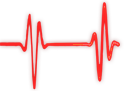Popular Topics
Choose
Popular Links
| Immutable Page | Raw Text | Print View | History
Table of Contents
General NotesAll text is entered as plain text, and will be converted to HTML entities as necessary. This means that <, >, &, and so on are converted for you (except in special situations where the characters are Wiki markup). Just hit "return" twice to make a paragraph break. Inline Formatting
Literal TextIf you don't want to parse some text, enclose it in two backticks (not single-quotes). This text gets parsed. This //text// does not get **parsed**. HeadingsYou can make various levels of heading by putting equals-signs before and after the text (all on its own line): Level 3 HeadingLevel 4 HeadingLevel 5 HeadingLevel 6 HeadingTable of ContentsTo create a list of every heading, with a link to that heading, put a table of contents tag on its own line. Horizontal RulesUse four dashes (----) to create a horizontal rule. ListsBullet ListsYou can create bullet lists by starting a paragraph with one or more asterisks.
Numbered ListsSimilarly, you can create numbered lists by starting a paragraph with one or more hashes.
Mixing Bullet and Number List ItemsYou can mix and match bullet and number lists:
Definition ListsYou can create a definition (description) list with the following syntax:
Block QuotesYou can mark a blockquote by starting a line with one or more '>' characters, followed by a space and the text to be quoted. This is normal text here.
Back to normal text. Links and ImagesWiki LinksSmashWordsTogether? to create a page link. You can force a WikiPage? name not to be clickable by putting an exclamation mark in front of it. WikiPage? WikiPage You can create a "described" or "labeled" link to a wiki page by putting the page name in brackets, followed by some text. Descriptive text for the link.? URLsCreate a remote link simply by typing its URL: http://sf.net/projects/phpwebsite-comm. If you like, enclose it in brackets to create a numbered reference and avoid cluttering the page; [http://sf.net/projects/phpwebsite-comm] becomes 1. Or you can have a described-reference instead of a numbered reference: PEAR ImagesYou can put a picture in a page by typing the URL to the picture (it must end in gif, jpg, or png).
You can use the described-reference URL markup to give the image an ALT tag:
Code BlocksCreate code blocks by using <code>...</code> tags (each on its own line). To create PHP blocks that get automatically colorized when you use PHP tags, simply surround the code with <code type="php">...</code> tags (the tags themselves should each be on their own lines, and no need for the <?php ... ?> tags). TablesYou can create tables using pairs of vertical bars:
| |||||||||||||||||||||||||||||||||||||

 Wiki Toolbox
Wiki Toolbox